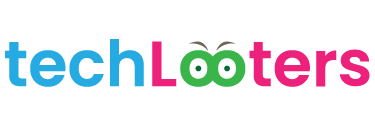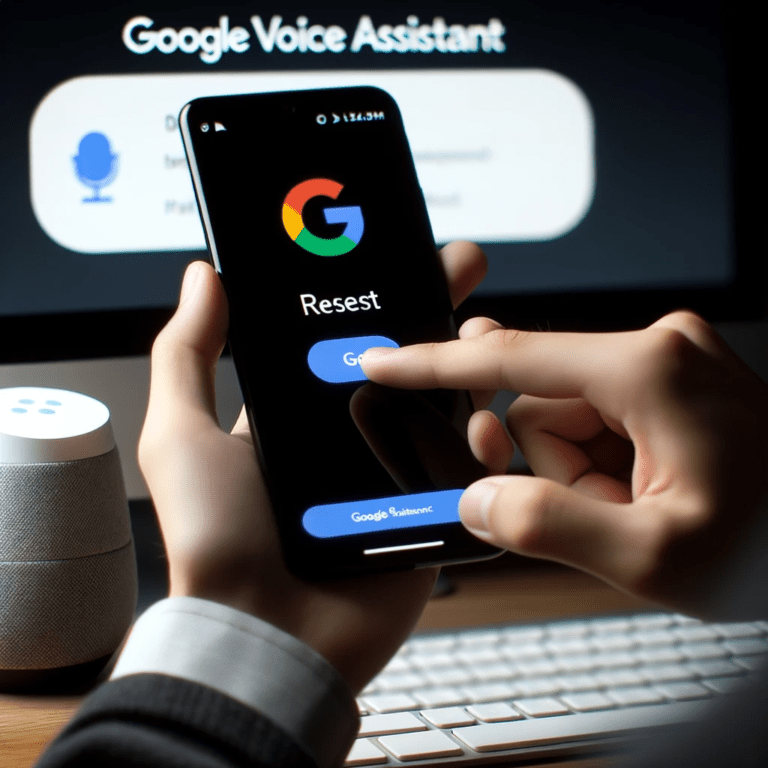Initiating the Reset for Google Voice Assistant
Every now and then, many users encounter issues with their Google Voice Assistant that necessitate a reset. These problems could range from the assistant failing to understand the commands accurately, to not responding at all. There may be several reasons behind this, such as outdated software or a glitch in the platform. Regardless of the cause, initiating a reset can often resolve these issues and restore Google Voice Assistant to optimal functionality.
Before diving into the resetting process, it's crucial to note that all personalized settings and preferences might be lost during the reset. The steps to reset Google Voice Assistant are simple and straightforward. Firstly, go to your device settings and navigate to the Google selection. Once there, click on ‘Account Services’, followed by ‘Search, Assistant & Voice’. You will then see a ‘Voice’ option; clicking on this will lead you to the ‘Hey Google’ & Voice Match section.
Here, you can select the device for which you wish to reset the Assistant and turn off the ‘Hey Google’ option. This will effectively reset Google Voice Assistant and clear any minor glitches or bugs. Make sure to remember that after the reset, you'll need to retrain Google Voice Assistant to recognize your voice again.
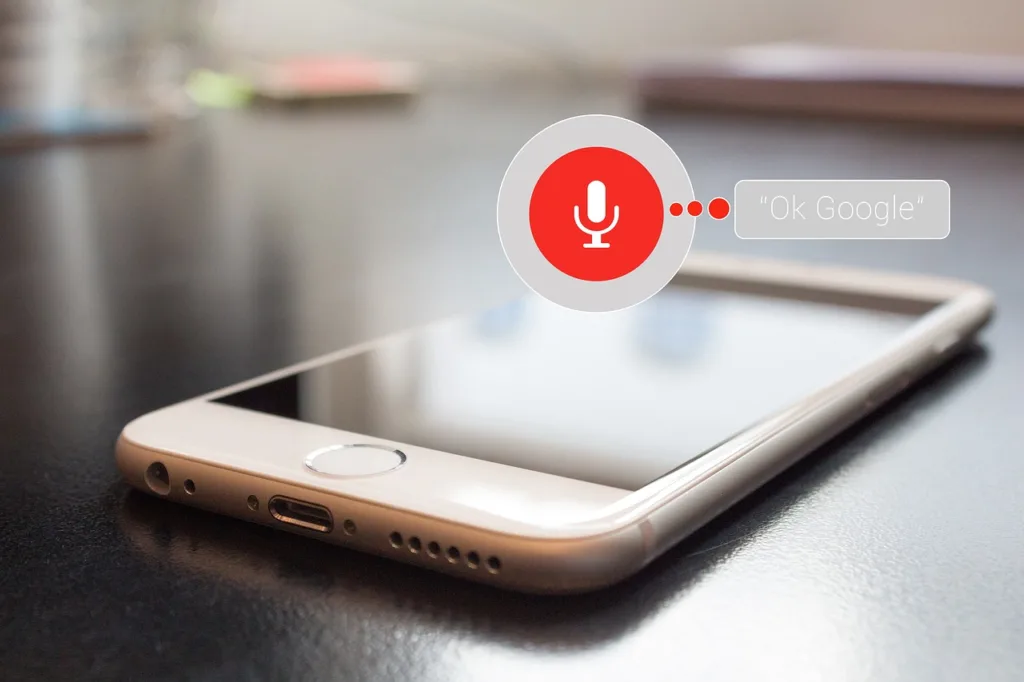
Procedures to Reset 'OK Google'
Resetting 'OK Google' can seem a bit daunting if you're not very tech-savvy, but in reality, it's a relatively simple process. Those who often struggle with their device not responding well, understanding requests, or facing difficulties while trying to access Google Assistant services, might attribute these issues to bugs and glitches. However, the primary cause is often a need for a refresh, aka a reset, to smoothen out the edges.
Let's dive into resetting your 'OK Google'. You begin by opening the Google app on your device and tapping on the 'More' tab at the bottom, then clicking on 'Settings'. Next, you navigate to 'Google Assistant', and tap on 'Hey Google & Voice Match'. Here you will see the 'OK Google / Hey Google' detection option, by turning this off and on you essentially reset your 'OK Google'. or you can tap on 'Delete Voice Match model' This will remove your voice match model from the device and also turn off Hey Google or OK Google
In doing so, don't forget to retrain your voice model for better recognition. After this process, you will need to enable Google Assistant again for it to work seamlessly with 'OK Google'. Resetting 'OK Google' undoubtedly provides a smoother and more efficient platform to access Google Assistant services for fulfilling your tasks.



Enabling Google Assistant Post Reset
After the reset, the Google Voice Assistant might require some further steps to reactivate or modify according to users' needs. This is your chance to make some changes that may enhance your experience with Google Assistant, one of which might include changing the Google Voice number. The change allows you to prevent unwanted calls or update a newly acquired number. Put your current number into your Google Voice settings, verify it, and then proceed to select your Google Voice number. The option opens up a wide range of numbers based on the area and the city code you provide.

There might be instances where you need to remove linked numbers from Google Voice. This process is quite simple and straightforward. In Google Voice, head over to settings, look for the linked numbers section, and find the number you want to remove. Click on the delete button nest to it and confirm the action. This sequence cleanly severs the link of the existing number without messing with other linked credentials. Remember, usage of the Google assistant post reset can be highly customizable to cater to your needs.
Accessing Google Assistant Services Efficiently
The efficiency of accessing Google Assistant services significantly increases with such measures as Google Voice Number Replacement. This practically-oriented action involves changing your existing number to a new one, an essential step that bolsters the user’s convenience and overall voice assistant experience. While this is a method commonly adopted for a range of reasons, it becomes significantly prominent when users feel the need to ensure a greater degree of privacy and identity protection.
That aside, another measure assured to elevate the ease of using Google Assistant services is setting up Voice Match effectively. Voice Match, as a part of Google Assistant, recognizes the specific user by their voice, facilitating a wholesome, personal interaction with the assistant. This feature doesn't merely streamline the accessibility, but it also enhances the overall Google Assistant efficiency, as it does an excellent job of understanding and responding to the particular user's commands and inquiries. Therefore, optimally configuring Voice Match certainly offers a richer, more personal, and efficient experience of accessing Google Assistant services.
Modifying Your Google Voice Number
The ability to tweak certain settings helps to personalize user experience, and one such setting is the Voice number on Google’s platform. When you're using Voice Search, changing numbers can be done from your Google Voice account settings. The process is reasonably straightforward, requiring a number change request. Keep in mind that upon successful modification of your Google Voice number, the previous number will only stay yours for a period of 90 days. After this period, the number is disassociated from your account and can be reassigned to another user. Therefore, don't be startled if you find your old number working under a different caller-ID.
In the event you come across any technical glitches while trying to modify your Google Voice number, Google Support is readily available. Remember, the entire process is completely online, and hypothetically, you should be able to carry it out smoothly. However, there can always be unforeseen issues, but don't worry! From password-protected accounts to error messages, Google Support has solutions for a myriad of problems that users often stumble upon. The in-depth troubleshooting guides and resources provided will help direct you to a solution in no time.
Detaching a Linked Number from Google Voice
There might be several reasons why you might want to detach a linked number from Google Voice services. For instance, if you have recently switched your service provider, or have decided to use your number with a different Google Voice account, decoupling these services becomes a necessity. However, it is important to back up all useful data before initiating this process, as Google does not store your calling or messaging history once a number is detached.
To start the process of detaching a number, navigate to the Google Voice settings in your browser or mobile application. There, find the ‘Phones’ or ‘Linked numbers’ section and click on the number you want to unlink. Follow the prompt to confirm your choice and proceed with the distancing. Typically within 24 hours, the number will be successfully detached from the Google Voice services. Moving forward, it's crucial to remember that a detached number can be linked with another Google Voice account. But once a number is unlinked, you might not be able to immediately link it back to the same account. A waiting period may apply according to Google policy.

Troubleshooting and Contacting Google Support to reset google voice assistant
Should the Google Voice Assistant or 'OK Google' cease to function optimally, there are troubleshooting steps that can assist users in resolving common issues. These issues can range from voice recognition errors to difficulties unlinking a linked phone number. Before initiating the reset for Google Voice Assistant, it is often worth engaging in simple troubleshooting solutions that can rectify the problem. Steps like checking the internet connection and ensuring microphone permissions can sometimes work wonders without necessitating the need for drastic solutions.
In cases where troubleshooting does not yield results, contacting Google Support might be the best course of action. Google Support is designed to aid users through any Google-related issues, offering step-by-step guides and personalized advice tailored to the problem at hand. The dedicated team of experts can help users navigate through complex issues, providing viable solutions to reinstate 'OK Google' or Google Voice Assistant to default operation.
What's more, they can guide users in making modifications, such as changing a Google Voice number or detaching a linked number from Google Voice, therefore aiding in the proper utilization of the digital assistant. This service can be accessed through various channels including phone, email or live chat to offer help at any time of the day or night.
Here are some troubleshooting steps to resolve common issues with Google Voice Assistant:
- First, ensure that your device is connected to the internet. A stable and strong connection is essential for Google Voice Assistant to function optimally.
- Check the microphone settings on your device. The 'OK Google' command relies heavily on voice recognition, so it's crucial that your device's microphone has been granted necessary permissions.
- Try unlinking and then relinking a linked phone number from Google Voice Assistant. Sometimes this can solve problems related to call forwarding or receiving text messages via Google Voice.
- Consider resetting the settings of your Google Voice Assistant if minor troubleshooting does not rectify the issue. This should be done as a last resort since all personalized configurations will be lost upon resetting.
If you're unable to resolve these issues through troubleshooting, consider contacting Google Support:
- Reach out over phone: You can speak directly with an expert who will guide you through potential solutions step-by-step.
- Send an email: If you prefer written communication or have a complex problem that requires detailed explanation, sending an email might be more convenient for you.
- Use live chat: For immediate assistance at any time of day or night, use this option.
Google Support experts can also assist users in making modifications such as:
- Changing a Google Voice number: In case there's need for privacy concerns or other reasons necessitating change of number.
- Detaching a linked number from 'OK Google': To help ensure proper utilization of the digital assistant without interference from unwanted calls or texts coming through on the same line.
- Remember, no matter how big or small your problem may seem; there’s always support available 24/7 when dealing with any kind of trouble regarding 'OK google'.
How can I initiate the reset for Google Voice Assistant?
The article provides detailed steps on how to reset your Google Voice Assistant. This typically involves going into the Assistant settings and choosing to reset.
What are the procedures to reset 'OK Google'?
The article provides step-by-step procedures for resetting 'OK Google'. It generally involves navigating to your device settings, locating 'OK Google', and selecting the option to reset.
How can I enable Google Assistant after a reset?
Once you have successfully reset your Google Assistant, follow the instructions in the article to re-enable it. This typically involves going back into the Assistant settings and turning it back on.
How can I access Google Assistant services efficiently?
The article provides various tips and tricks for efficiently accessing and utilizing Google Assistant services. These range from mastering voice commands to optimizing your device settings.
Can I modify my Google Voice number?
Yes, the article details how you can modify your Google Voice number through your account settings.
How can I detach a linked number from Google Voice?
You can detach a linked number from Google Voice by following the steps outlined in the article. This generally requires going into your account settings, selecting the linked number, and choosing to remove it.
What should I do if I have issues with Google services?
If you're experiencing issues with Google services, the article provides various troubleshooting steps. If these do not solve your problem, it also provides information on how to contact Google Support for further assistance.