Identifying the call failed on iphone
Identifying an issue with your iPhone can be confusing and sometimes overwhelming. To help narrow down the problem, it’s important to evaluate evidence of what is happening. Is the phone not powering on, or does the screen seem to be frozen? Are specific features, such as calls or texts, not working? Take note of the exact problem and consider any circumstances that may have contributed to the issue. This information can help when diagnosing the issue.
Equally important is understanding the basics of how your iPhone operates. Upgrading to a new model can make it easier to overlook key points such as determining if the phone is compatible with your carrier. Additionally, becoming familiar with the apps and features that you use on your device can make it easier to pinpoint any issues that may arise. Being able to accurately describe the malfunction can then accurately identify the call fail on Iphone.

Check Network Connectivity
If users are having problems with their phone's network connection, it's important to check the connectivity. Start by opening the Control Center and making sure that Airplane Mode is turned off. Then, go to the Settings app and select Wi-Fi. If the Wi-Fi is turned off, turn on, and try connecting to a wireless network. It helps to make sure that the Wi-Fi router is powered on and connected to the modem. If the user still has problems, it may be necessary to reset all network settings. Also, check to see if the phone can connect to the cellular network. If the user has enabled this option, make sure the phone is registered on the network.
Restart the iPhone
Powering the device down and bringing it back up can often be a good approach for solving call failed on Iphone. To do this, press and hold the power button until the slider appears. Then, slide the switch right to turn off the device. Wait a few seconds and press and hold the power again until the Apple logo appears.
The phone will now turn on and function as normal.
In some cases, restarting the iPhone can help with performance issues or allow apps to function properly. It can also help with certain types of connectivity issues such as Wi-Fi by clearing the memory used and refreshing the connection. Therefore, if an issue arises, restarting the device may be a good solution to try.
Reset the Network Settings
One of the most effective ways to resolve some network-related issues is to reset your network settings. This clears out any existing settings and resets them according to the manufacturer’s recommended settings. Resetting the network settings is done in Settings > General > Reset > Reset Network Settings. You will be asked to confirm the reset, so make sure to select the correct option.
After the reset you will need to enter your Wi-Fi password again to re-establish your connection. Be sure to make sure your connection is working properly by visiting certain webpages or trying to send or receive messages. If the issue is still not resolved, further troubleshooting may be required.
Update iOS
Updating the iOS of the iphone is a necessary step that should be taken prior to any other troubleshooting steps. The device should be connected to wifi and have at least 50% battery before updating. To update the iOS, go to Settings, then General, and then select Software Update.
Update any available versions that appear on the list, following the instructions provided by the device. The process may take some time; it is strongly recommended that you avoid using the phone during this time so the upgrade can complete smoothly. If there are no updates available, then iOS is up to date and you can proceed to other troubleshooting steps.
Reset All Settings
As a last resort, a user can try resetting all settings can solve call failed on IPhone. Resetting all settings returns the iPhone's configuration to the factory defaults. It is important to note, however, that this will not remove any of the user’s data such as contacts, photos, etc. That data will remain untouched after the reset has been applied.
To perform this reset, open the Settings app and locate the Reset option at the bottom of the menu list. Pressing this will give you the option to reset all settings. Select this option and provide the passcode, if prompted, to confirm the reset. Upon completion, the iPhone will restart and the default settings will be applied.
Update Carrier Settings
Carrier settings are specific to your cellular network service provider and your device. May be call failed on IPhone issue may rise from this. The carrier settings—which may include updating the phone's APN, personal hotspot, MMS, and VoLTE settings—may change periodically. It is important to ensure that your phone is running the latest version of the carrier settings. To update your phone's carrier settings, open your phone's Settings app and navigate to 'Carrier.' Then, select 'Update carrier settings.' Depending on your network service provider, you may need to input your password for access and approval.
Once the settings are updated, the phone will typically be restarted to ensure successful installation. After the reboot, check to see if your signal strength is improved or if the issue you were troubleshooting is now resolved. If the issue was not resolved with carrier settings update, check the other possible solutions listed in the article.
Check Blocked Numbers
If you're receiving unwelcome calls from certain phone numbers, it may be time to check if those numbers are blocked. Blocking certain numbers can be done by accessing the settings on the iPhone and going to Phone>Call Blocking & Identification. From here, you can review any numbers which have been blocked. If the number of calls from unwanted numbers continues, it may be necessary to add them here.
The block list can also be managed from the recent calls list. Selecting the 'i' icon to the right of the number will bring up an 'Block this Caller' option. Tapping this will ensure any further attempts to contact you from the number are immediately blocked and you will no longer receive any calls or messages from it. This should help reduce any further attempts at unwanted contact.
Check Call Forwarding
One simple way to determine if there is an issue with call forwarding on your iPhone is to dial a known contact. If the call goes through, the phone will then beep and the call forwarding will be activated. However, if the call does not go through, it means that call forwarding is not set up correctly.
To manage call forwarding settings on the iPhone, navigate to “Settings > Phone > Call Forwarding” and make sure that the “Enable” option is checked. You can also set up the phone to forward incoming calls to another device, such as a landline, by selecting “Forward to” and entering the desired number.
Contact Carrier or Apple Support
If you've followed the steps above and still have issues with your calls, it's time to contact your carrier or Apple Support. Depending on your situation, you may find it easiest to initiate this contact through their online resources. You can search for specific technical issues and could find a list of steps to try, about your phone model or service provider, and more. Otherwise, you can usually contact customer service representatives to help.
When you contact the carrier or Apple Support, it's helpful to have information about your device, such as the model, operating system, serial number and any other troubleshooting techniques you’ve tried already. This helps the support representative better assist you and find a resolution. The representative will likely be able to diagnose and solve your issue faster, and get you on your way to enjoying your phone.
Here are some tips to keep in mind when contacting your carrier or Apple Support:
- Be prepared with the information about your device.
- Write down any questions you have before calling.
- Have patience and be polite, even if frustrated.
- Stay on the line until the issue is resolved.
How can I identify the problem I am facing?
To identify the problem you are facing, you should first check your network connectivity, restart your iPhone, reset your network settings, update your iOS, reset all settings, and update your carrier settings. Additionally, you can check any blocked numbers and call forwarding settings. If the issue persists, you should contact your carrier or Apple Support.
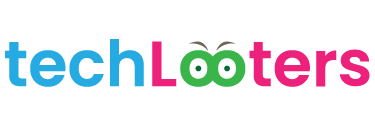

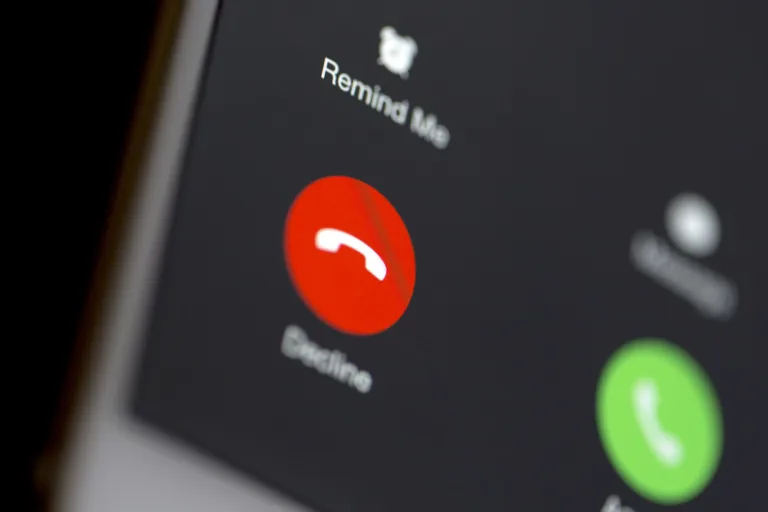


Pingback: How to Reset Google Voice Assistant: Step by Step Best Guide - techlooters.com
Pingback: How to scan documents on your iphone with camera no more 3rd party apps : Best guide - techlooters.com