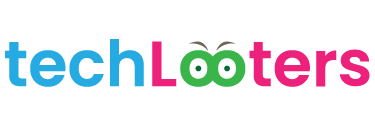Roku televisions include a variety of capabilities that might improve your TV viewing experience. Many Roku TV users are unaware that they may switch their televisions on and off without using the remote. In this detailed tutorial, we'll look at many ways to turn on your Roku TV without using the remote and give step-by-step directions to help you get the most out of your smart TV.

1. Using the Power Button on the TV
Don't worry if you don't have a Roku remote; you can still turn on your TV by finding the power button on the device itself. The placement of the power button on your television may differ based on the year, model, and manufacturer. Here's how to get there:
1.1 Center, Bottom
Locate the power button in the center of the television screen. It's frequently well-hidden, so take your time looking for it.
1.2 Television Back, Right Side
If you can't see it in the middle, look towards the rear right corner of the TV, which is slightly tilted away from the wall. It may be found there. If not, look towards the back left corner.
1.3 TV's Left and Right Sides
Another alternative position is near the rear of the TV on the left side. Check this section if you have a Sanyo Roku TV.
1.4 Front Left, Below
If everything else fails, look on the front left side of the Roku TV receiver. A little power button might be tucked underneath it.
Please keep in mind that not all Roku TV models provide physical power buttons. Check the chart below to check whether your television has one.
2. Roku TV User Manual
If you still can't find the power button, review the user handbook for your Roku TV. The model number is normally located on the back of the television. To get a visual outlining each button on your TV, search for the model number, brand, and "user manual" online.
3. Making Use of the Roku App
If you don't want to utilize the power button, there is another alternative accessible. A smartphone app may be used to control your Roku TV
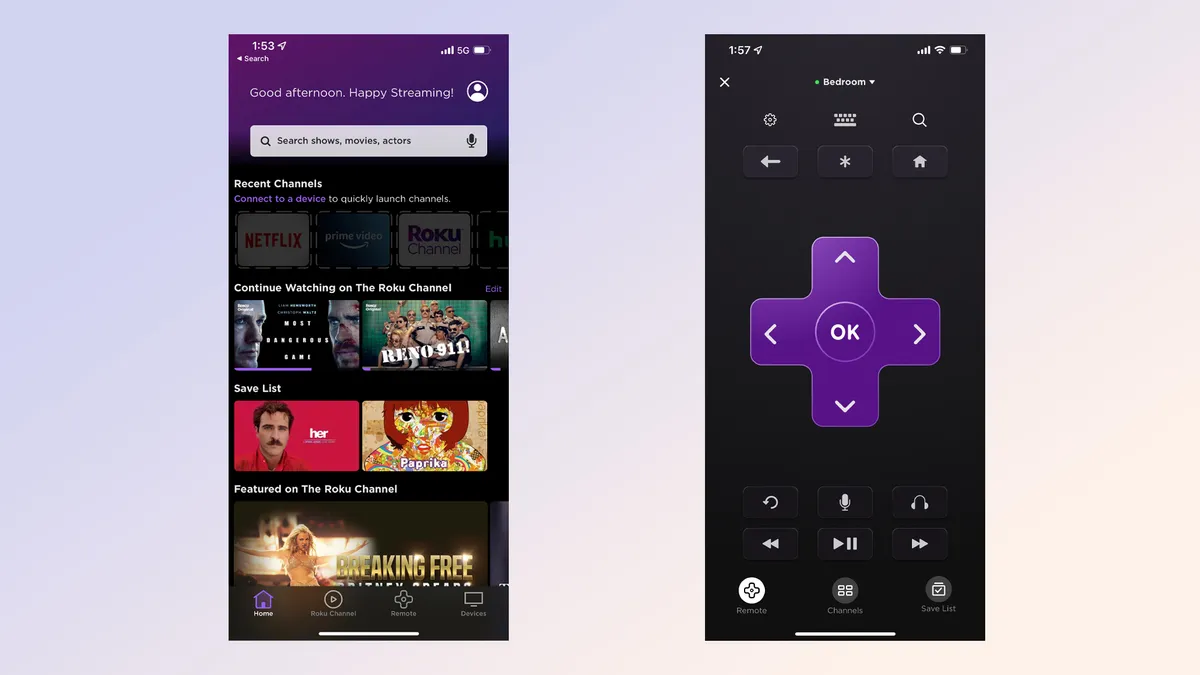
Roku TV application
For Android users, get the RoByte app from the Google Play Store, and for iOS and iPadOS users, download the Roku RoKie app from the Apple AppStore.
- After installing the app, run it and connect it to your TV by selecting the recognized TV.
- Within the app, press the red power button on the digital remote to restart your Roku TV.
4. Remote Control for Cable or Satellite
If you have an extra remote from another device, such as a cable or satellite receiver, it may be compatible with your Roku TV:
Begin by turning the Roku TV on and off with the remote. Some functionalities, such as the power button and numeric keys, may operate, but not all buttons will. Channel numbers and programming information may be found on the Roku support website.
5. Changing Out Your Roku Remote
If all else fails and you can't find your remote, try buying a replacement Roku TV remote. While this option is not free, it provides a fail-safe way to operate your Roku TV. Remotes can be found online or by contacting your dealer.
It doesn't have to be difficult to replace your Roku TV remote. You can simply turn your Roku TV on or off using these methods, even if you don't have a remote. If you run into any problems, remember that you can always re-pair your newly bought remote with your Roku TV. With these additional solutions, you may enjoy the ease of your Roku TV.

Additional Roku TV Hints and Tricks
Now that you know how to switch on your Roku TV without a remote, let's look at some more tips and methods to improve your Roku TV experience:
1. Voice Command
If your Roku TV supports voice control, you may switch it on and off with voice commands. Simply say "Hey Roku, turn on" or "Hey Roku, turn off" to easily manage your TV.
2. Wireless Hotspot
If your Wi-Fi network is down but you still want to operate your Roku TV through the app, you may use your smartphone to establish a mobile hotspot. When you connect your TV to the hotspot, you'll be able to use the Roku app as usual.
3. HDMI-CEC
HDMI-CEC (Consumer Electronics Control) allows you to use a single remote to operate numerous HDMI-connected devices. If your TV and other devices support HDMI-CEC, you can control them all with a single remote. Check the settings on your TV and linked devices to see if this function is enabled.
4. Universal Remote Control
Consider purchasing a universal remote that works with Roku TV. Universal remotes frequently have additional functions and are compatible with a wider range of devices, making them an appealing option for Roku TV owners.
5. Roku TV Voice Remote
You may purchase the Roku Voice Remote separately if you want a more advanced remote control experience. For extra convenience, this remote incorporates voice search capabilities and can be linked with most Roku TV models.
6.Features of the Roku Mobile App
Investigate the Roku mobile app further to learn about other capabilities such as screen mirroring, private listening, and the ability to cast films, photographs, and music from your mobile device to your Roku TV.
7. Troubleshooting Suggestions
If your Roku TV is not responding to the power button or the remote app, try resetting it by disconnecting it from the power supply for a few minutes and then putting it back in. Minor connection difficulties are frequently resolved in this manner.
Final Thoughts
You can get the most of your Roku TV experience if you know how to switch on your Roku TV without a control and these extra tips and techniques. You have several alternatives for controlling your Roku TV, like using the power button, a smartphone app, or purchasing a universal remote. Investigate these strategies and features to personalize your Roku TV experience and never worry about a missing remote again.
FAQs
Can I turn on my Roku TV without using the remote?
Yes, there are various methods to turn on a Roku TV without a remote, such as using the power button located on the TV itself or utilizing the Roku app on a smartphone.
Where can I find the power button on my Roku TV?
The placement of the power button varies based on the model and manufacturer of the TV. It can be located at the center bottom of the TV, on the back right or left side, on the TV's left and right sides, or on the front left below the TV receiver.
What if my Roku TV doesn't have a physical power button?
If you cannot locate a physical power button on your Roku TV, you can refer to the user manual for your specific model. Alternatively, you can use the Roku app on your smartphone to control the TV.
How can I control my Roku TV using a smartphone app?
For Android users, the RoByte app is available on the Google Play Store, while iOS and iPadOS users can download the Roku RoKie app from the Apple AppStore. Once the app is installed, you can connect it to your TV and use the digital remote within the app.
Can I use another remote to control my Roku TV?
Yes, some remotes from other devices like cable or satellite receivers might be compatible with your Roku TV. However, not all buttons may function, so it's best to refer to the Roku support website for more details.
What if I lose my Roku remote?
If you lose your Roku remote, you can consider purchasing a replacement online or from your dealer. You can also utilize the aforementioned methods, like the smartphone app or power button, to operate your Roku TV.
Are there additional features to enhance my Roku TV experience?
Certainly! Roku TV offers voice command functionality, wireless hotspot connectivity, HDMI-CEC for controlling multiple devices, universal remote compatibility, the Roku Voice Remote, and several features within the Roku mobile app, such as screen mirroring and private listening.
What should I do if my Roku TV isn't responding?
If your Roku TV isn't responding, try resetting it by unplugging it from the power source for a few minutes and then plugging it back in. This often resolves minor connection issues.
Can I use voice commands with my Roku TV?
Yes, if your Roku TV supports voice control, you can manage it using voice commands like "Hey Roku, turn on" or "Hey Roku, turn off".
What is HDMI-CEC and how does it benefit me?
HDMI-CEC (Consumer Electronics Control) allows you to control multiple HDMI-connected devices using a single remote. If your TV and other devices support HDMI-CEC, you can manage them all with just one remote.
Are there any advanced remote options for Roku TV?
Yes, Roku offers the Roku Voice Remote, which includes voice search capabilities and is compatible with most Roku TV models. This provides a more advanced remote control experience for users.
How can I cast content from my mobile device to my Roku TV?
The Roku mobile app offers various features, including the ability to cast movies, photos, and music from your mobile device directly to your Roku TV.